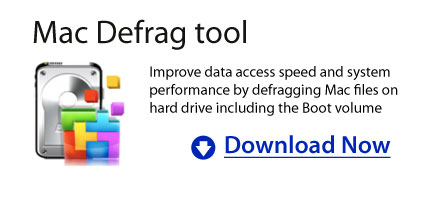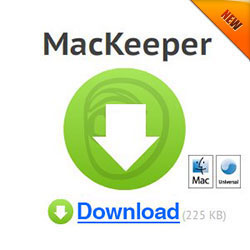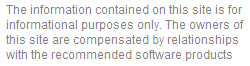Mac maintenance: Enhancing your Mac System Performance
February 28, 2011
Over time as you use your Mac computer, you will notice that its performance slowed down and you already experience a lot of problems. In order to resolve this you need to update your system software more often, back up your system and most of all perform regular Mac maintenance. And as Mac users you would wonder how can you maintain your Mac system?
Mac operating system such as the Mac OS X 10.4, 10.5 and 10.6 versions as well as other Mac portable computers and desktop computers need to be updated and maintained regularly to maintain its top performance. Here it is how to maintain your Mac computers:
1. Keep your system and files updated: You can update your system by simply going to your Apple menu and then select the Software Update options. Make sure that that your computer is connected to the internet. Once the Software Update is already chosen, it will look for any latest version of Apple applications. Then it will appear in the Software Update window pane. If you want you can readily download the latest software version and install it in your system. Mac users can also perform this update daily, weekly or monthly.
2. Organize and sort your files: For your important files place it in a storage location where it can be access easily. If you do this, you can even avoid any data and files that can be remove accidentally and save you more time to locate for your files efficiently and easily. You can do this by creating folders and saving the files according to your preferences. If you forgot where you store your files you can also locate it easily with the use of Spotlight options.
When naming your folders and files used descriptive names that you can remember and locate easily for faster access. Doing this can help you also organized your files and it will be easier for the Spotlight utility to locate for files as well. The Spotlight options are not applicable for applications such as Mail, iTunes and other applications installed in the system. Make sure that the applications are stored in the Applications folder to avoid any problems. You can also have an option to drag the application in the dock settings to open it easily.
3. Regularly back up your data: To prevent accidental lose of your files perform a regular backup in your system. This can be done using Time Machine options. This allows you to back up your files and restore files are a secured location. Files can be back up also to CD, DVD and other external devices.
4. Archive your other files for more free space: Archiving is a way to optimize your disk space. Delete also unnecessary files that you no longer need and try to empty it out in your Trash bin. Doing this, somehow free up some space in your hard disk for more important files.
Mac maintenance is needed regularly for your Mac computers to ensure that it is on its top performance at all times. These are simple tips that you can do to maintain your system and might as well do it today!
Defrag Mac Hard Drive: Is There a Need to Do It
February 23, 2011
When you’re using a Windows platform computer, you need to pay attention to defragmenting hard drives and updating antivirus and firewall applications. However, using Mac platform will not let you worry about these things. But this does not mean that you don’t need to defrag Mac’s hard drive after all because this is one way of enhancing your Mac system’s performance.
Mac system is quite secured because its architecture is maintained periodically. Most Mac users would often think that their system is already secured and powerful that defragging it is not needed anymore. Here are some helpful facts that might help you decide whether you need it or not.
For Window users, they know that it is helpful to defrag their Mac computers but sometimes doing it took a lot of hours. Users that are new to Mac systems often wonder if they need to defrag their hard disk and how can they do it. No matter how powerful the system is it really helps to defrag your system. One known application that is capable of defragging Mac system is the iDefrag. What can this software offer to your Mac computer particularly the hard drive?
You can even try downloading the trial version of this software that is readily available in the software provider site. Although the trial versions have limited capabilities but it allows you to try some feature of the application. Once the application is downloaded and employ in the system you can already start using it.
On the left pane is a list of available volumes then on the right are prompt messages that will give you information to enter first the password. Once the lock icon is click, the application is authenticated and the application will start the scanning process in the hard drive. Then during the scanning process, the right panel will show the driver’s content. A linear graphic at the bottom will show you the condition of your hard drive.
During the defragging process, blocks of fragmented files are usually shifted and sorted out. In return this makes the system to run faster and efficiently. The iDefrag application will offer you five ways to do the defragmentation process. You can either select Compact, Metadata, Quick, Full Defrag or Optimize which are all located in pull down menu bar. Defragmenting the Startup volume will require a computer restart to complete the process. It is applicable to choose Full Defrag options because it is already a combination of Metadata and Optimize algorithms. They rearrange the files in the hard disk by controlling it using the selected class set. And another thing iDefrag also monitors the temperature of the hard drive and protect it possible overheating.
Although some would recommend that there is no need to defrag Mac hard drive but it will be better to do it anyway though this can be done at least three to four times in a year. Running Full Defragmentation from iDefrag options will somehow make your system to run better and faster.